How to Make a Lyric Video For YouTube
Welcome to the world of lyric videos, where words meet music in a mesmerizing visual symphony! A lyric video, as the name suggests, or song name is more than just a song - it's a captivating fusion of music and text, designed to immerse listeners in the lyrical journey of a song. But it's not just about artistic expression; lyric video and song name videos serve a practical purpose too. They offer a dynamic way for musicians to share their songs on platforms like YouTube, engaging listeners in a visual experience while promoting their music. And for YouTubers, lyric videos present a golden opportunity to earn money while entertaining their audience with catchy tunes and captivating visuals. So, buckle up and get ready to dive into the enchanting world of lyric videos, where creativity knows no bounds!
Step-By-Step Guide To Creating a Lyric Video for YouTube
There are two options to make Lyric Video -
Option 1- Using any free video editor software like Adobe Premiere Pro, iMovie or Final Cut Pro etc
Option 2- Using any online tool or website like Onemaker.io, Canva or Clipchamp, Adobe express etc.
Option 1- Using any software like Adobe Premiere Pro, iMovie or Final Cut Pro etc
1. Choose a Song
Selecting the right song is crucial as it sets the tone and mood of your lyric video. Consider songs with meaningful lyrics or catchy melodies to create those that resonate with your audience.
If using a song by another artist, it's essential to obtain permission or ensure that the song is royalty-free to avoid copyright issues.
2. Choose the Software
When selecting video editing software, consider your video makers' budget and skill level in creating them. Adobe Premiere Pro, iMovie, and Final Cut Pro are popular options for video makers, each catering to different user needs.
Paid professional, video editor and software offers advanced online video features and flexibility, while free beginner-friendly video editor and tools provide basic online video and functionality for creating lyric videos.
3. Upload Your Song into the Video Maker
- Uploading the song to your chosen video editing software is necessary, especially if it's generating lyrics automatically. This ensures proper synchronization between the audio and on-screen text.
4. Add Background Footage or Images
Background visuals play a significant role in enhancing the overall appeal of your lyric video. Choose appropriate stock footage still, animations or images that complement the song's theme sync lyrics and mood.
Utilize stock footage or royalty-free images to avoid copyright infringement, or incorporate text box your stock footage, for a personalized touch.
Strike a balance between the background visuals and the text box, the focus on the lyrics a perfect way to maintain viewer engagement.
5. Add Text Lyrics
There are various methods to add text lyrics, ranging from simple static display to dynamic animated movements synced with the music.
Considerations for font style, size, and readability are essential to ensure that the lyrics are easily understandable and visually appealing.
6. Export Your Lyric Video
When exporting your lyric upload to, audio and video clips, choose preferred audio and video file formats and resolutions optimized for play well for YouTube. Common formats include MP4 and MOV, with resolutions like 1080p or 4K for high-quality video playback.
Keep in mind any limitations on exports, especially with free editing tools that may have restrictions on output quality or watermarks.
7. Upload Lyric Video To Your YouTube Channel
Uploading your lyric video to YouTube involves basic steps, including signing in to your channel, clicking on the "Upload" button, selecting to edit, upload, edit or save, edit, upload your lyric video, save the file, adding title, description, and tags, and finally publishing the video for your audience to enjoy.
Using any online tool or website like Onemaker.io, Canva or Clipchamp, Adobe express etc.
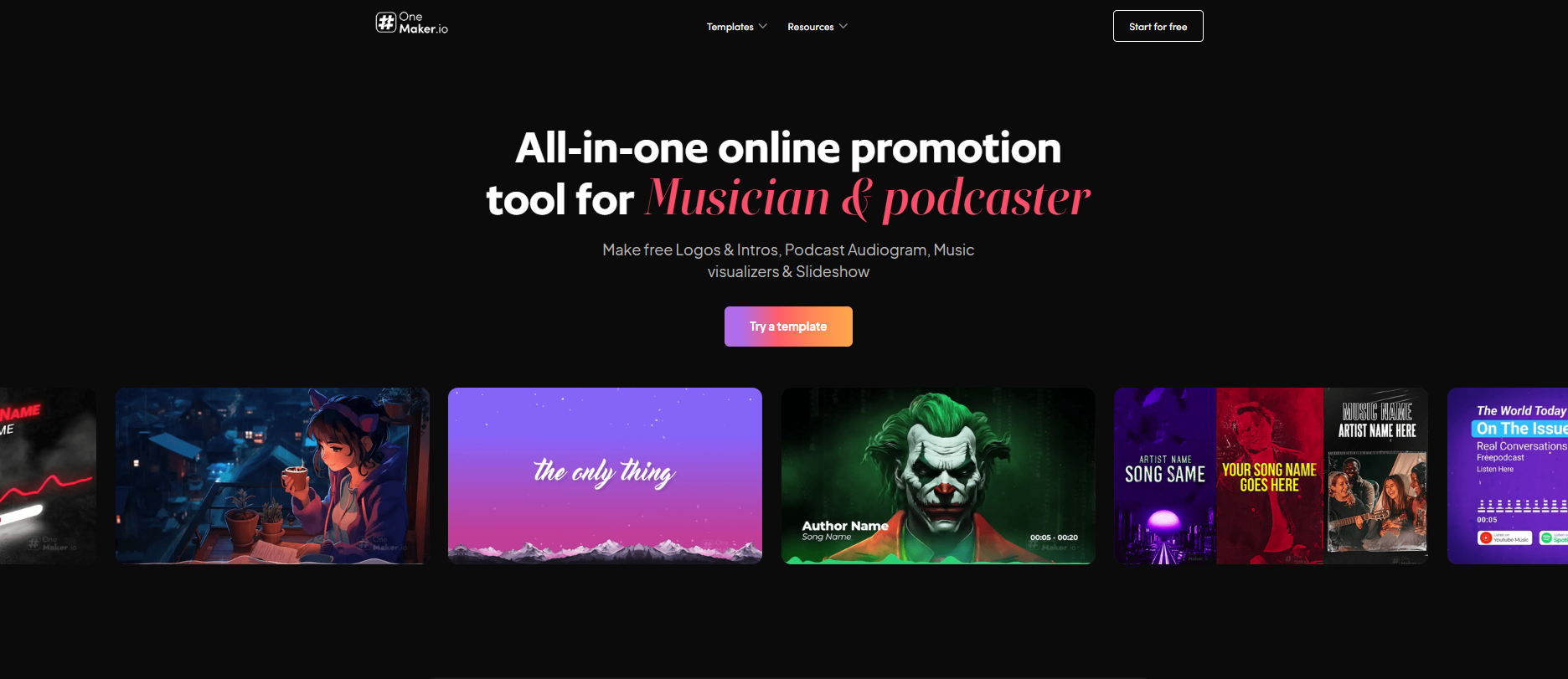
There are several tools to make lyrics video online but we are focussing on Onemaker.io as this is one of the easiest and affordable of all.
Steps involved in Lyrics video making with Onemaker.io
The first step to to make a lyric video of your lyrics the easiest way to make a lyric video is to prepare your assets, which means you need to keep two things handy that is the SRT file of your lyrics video editor and an MP3 or .wav file format of basic video of the song title.
- Get the SRT File: Choose the song you want for your lyrics video. Then look for the SRT file on the internet. While most songs have SRT files available online, if you can't find one, you can generate it in a few simple steps.
- Get the Audio File: If you don’t have the audio file, go to YouTube.com, search for the song, copy the link, open y2mate.nu or any other MP3 converter, paste the link, and download the MP3.
- Generate SRT File Using AI: If you can't find the SRT file, you can create one using AI. Visit Flexclip.com, sign up for a free account, click on add media button, add the MP3 file, click on Auto AI subtitle, choose the language of the song, click next, then click on generate. Click on download button, there you can see the file formats, choose SRT and download the SRT file.
- Now you have .Mp3 of the song and .SRT file of the lyrics.
Tips To Make the Best Lyric Video
1. Get Permission To Use a Copyrighted Song
Before using a copyrighted song or title in your lyric or music video either, it's essential to obtain permission from the rights holder. This can be done by reaching out directly to the artist, their management team, or the original music or title publisher.
Alternatively, YouTube's Creator Music library offers a vast selection of songs that are cleared for use in videos you create and upload to, including lyric videos. You can browse and search the library and select tracks to create those that fit your project without worrying about copyright issues.
2. Choose a Mood-Setting Background
The background of your lyric video sets the mood for basic lyric video and enhances the viewer's experience of add lyrics. Choose visuals that complement the song's mood and lyrics, whether it's a romantic ballad, an upbeat pop song, or a melancholic tune.
Consider using stock footage, or images that evoke the emotions conveyed in the song's lyrics. For example, nature scenes for a calming effect, urban landscapes for an energetic vibe, or abstract visuals for a surreal atmosphere.
3. Avoid Using Cursive Font
When adding text lyrics to your video, opt for easy-to-read fonts to ensure maximum legibility. Avoid using cursive or overly decorative fonts that may be challenging for viewers to decipher quickly.
Stick to clear, sans-serif fonts like Arial, Helvetica, or Roboto, which are easy to read even at smaller sizes and on different computer screen resolutions.
Additionally, consider using bold or italic formatting to emphasize certain words or phrases in the lyrics without sacrificing the word readability.
FAQ's
Q1: What software do I need to do make a lyric video to create a lyric video to make a lyric video to make a lyric video to create a lyric video, for YouTube?
A1: There are several software options you can use to create lyric videos for YouTube, ranging from free to paid options. Some popular free top choices include Adobe After Effects, Adobe Premiere Pro, Final Cut Pro, iMovie, Windows Movie Maker, and other free online lyric video make tools like Kapwing and Animaker. Choose a software that best suits your needs font style and budget, save up, and learn how to use it to create engaging lyric videos.
Q2: Can I use copyrighted music in my lyric videos for my YouTube channel?
A2: It's essential to obtain the necessary rights and permissions before using copyrighted material or music in your lyric videos for YouTube. If you don't have the rights to use the video or music, you risk copyright infringement, which can lead to your or making lyric videos either being taken down or monetized by the copyright owner. Consider using royalty-free music or obtaining proper licensing for the video or music you want to feature in your lyric videos to avoid legal issues.
Q3: How can I sync or text box the lyrics with the music in my how to make a lyric video for youtube show?
A3: Syncing the lyrics with the music in your lyric video requires careful timing and some editing tools. Most basic lyric video editing software allows you to import audio tracks and overlay text on top of them. You can manually add each line of lyrics at the right timing to match the music's rhythm and beats. Some software even offers features like automatic lyric syncing or waveform visualization to help you align the lyrics accurately with the music. Experiment with different techniques and adjust the timing as needed until the lyrics seamlessly sync with the music in your lyric video.
Conclusion
In conclusion, creating a compelling lyric music video is just the first step in promoting your music on YouTube. Once you've uploaded your lyric video, it's crucial to actively promote it to maximize its reach and engagement. Share it on social media platforms, collaborate with other creators, and engage with your audience to generate buzz around your lyric video. Remember, the success of your lyric music video often depends not only on its quality but also on your efforts to promote it effectively. So, put in the work to ensure your lyric music video both gets the attention it deserves and helps promote your music to a wider audience.





