How to make Instrumental Music online.
If you like to listen to free, or use free songs or instrumental soundtracks, they can be quite fun and challenging to find for free from lesser known artists or songs online that aren’t a top hit. Learn how to make free for your very own!
Unless a popular song that is widely known it can be very difficult to find an even quality vocal or version for things like karaoke, practicing singing, guitar or playing bass or guitar along with, or even having just to enjoy listening to the sounds of instruments.
Sometimes if you want something, you just have to do it yourself, and now you need not look any further than Moises! Moises uses innovative and ever-evolving AI technology that easily removes vocals and can show how to make mixed music using tracks from the songs you love. You can use this vocalremover.org, Moises.ai, media.io etc to create instrumental tracks and music online.
In this blog we’ll demonstrate how to generate music with Moises.ai
Follow these steps below to create and play an instrumental track of any song for any purpose and easily learn how to make and play an instrumental of a song.
Step by Step Guide to Create an Instrumental of a Song using Moises.ai:
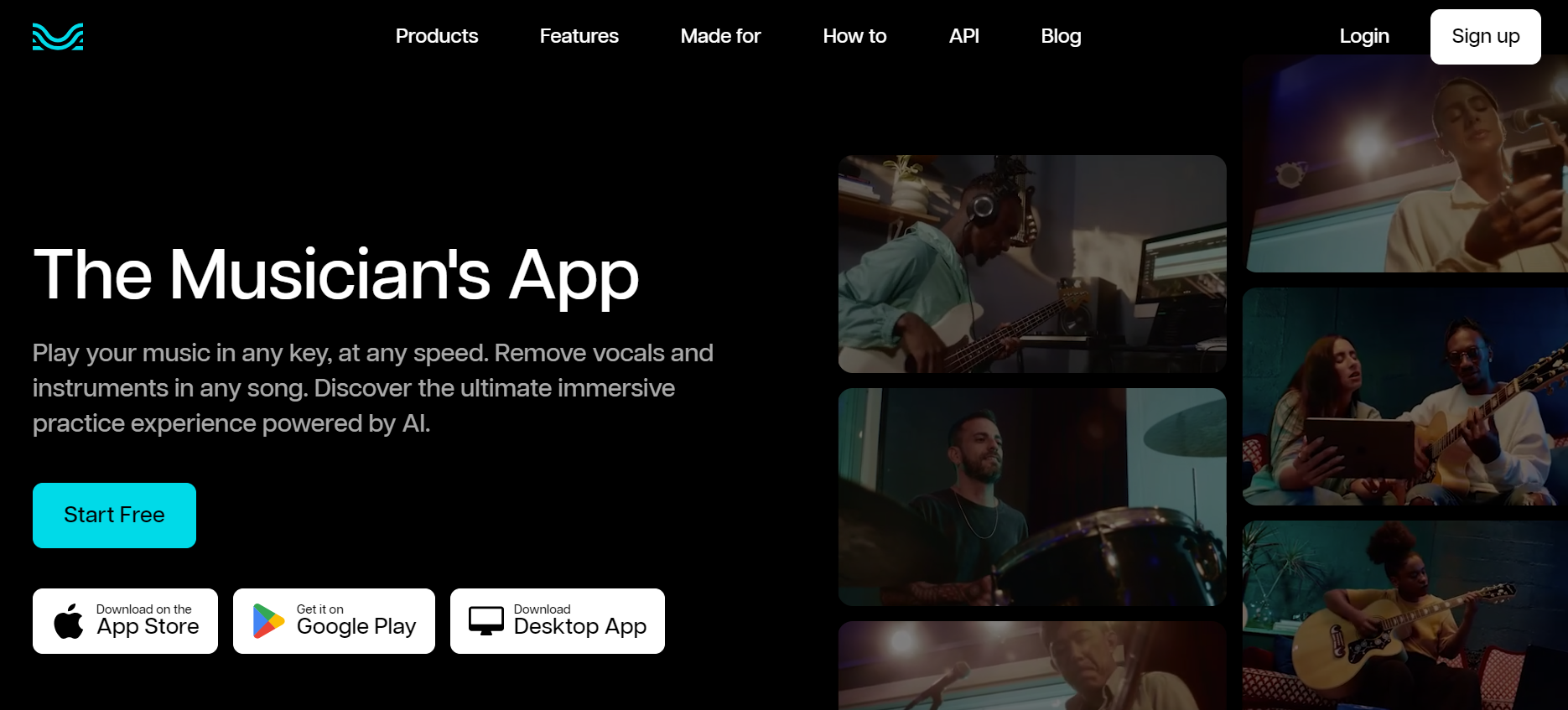
Step 1: Access Moises.ai:
- Visit the Moises.ai website in your preferred web browser.
- If you're a new user, sign up for an account. Otherwise, log in with your credentials.
- Once logged in, locate and click on the upload button to initiate the process.
Step 2: Upload and Choose Track Separation:
- Select the option for track separation after uploading your desired song. Moises.ai supports various audio formats and video file formats.
- You can upload tracks directly from your library or provide a public URL.
- Choose the type of separation you prefer and proceed to the next step.
Step 3: Processing and Editing:
- Allow Moises.ai some time to upload and process the song.
- Once audio files are processed, you'll have access to individual audio tracks for editing.
- Remix and edit the audio to your liking. You can adjust volumes, mute vocals or instruments, remove vocals, move or move instrumentals, remove vocals or background music, and apply various effects with ease.
- Additionally, Moises.ai provides information such as song key, BPM, guitar volume, vocal part, and chords, enhancing the quality of your editing experience.
Step 4: Finalizing and Downloading:
- After completing your edits, proceed to download the finalized instrumental.
- Choose the desired file flac device distortion (MP3, WAV, M4A) and select whether you want to download files of individual tracks or just files of the entire mix.
- Click on the download file now button, and your file will start downloading promptly.
With these simple steps, you've successfully learned how instrumental stems version of a song by using Moises.ai, opening up endless possibilities for your music editing endeavors.
Step by Step Guide to Creating an Instrumental of a Song using the Moises Mobile App:
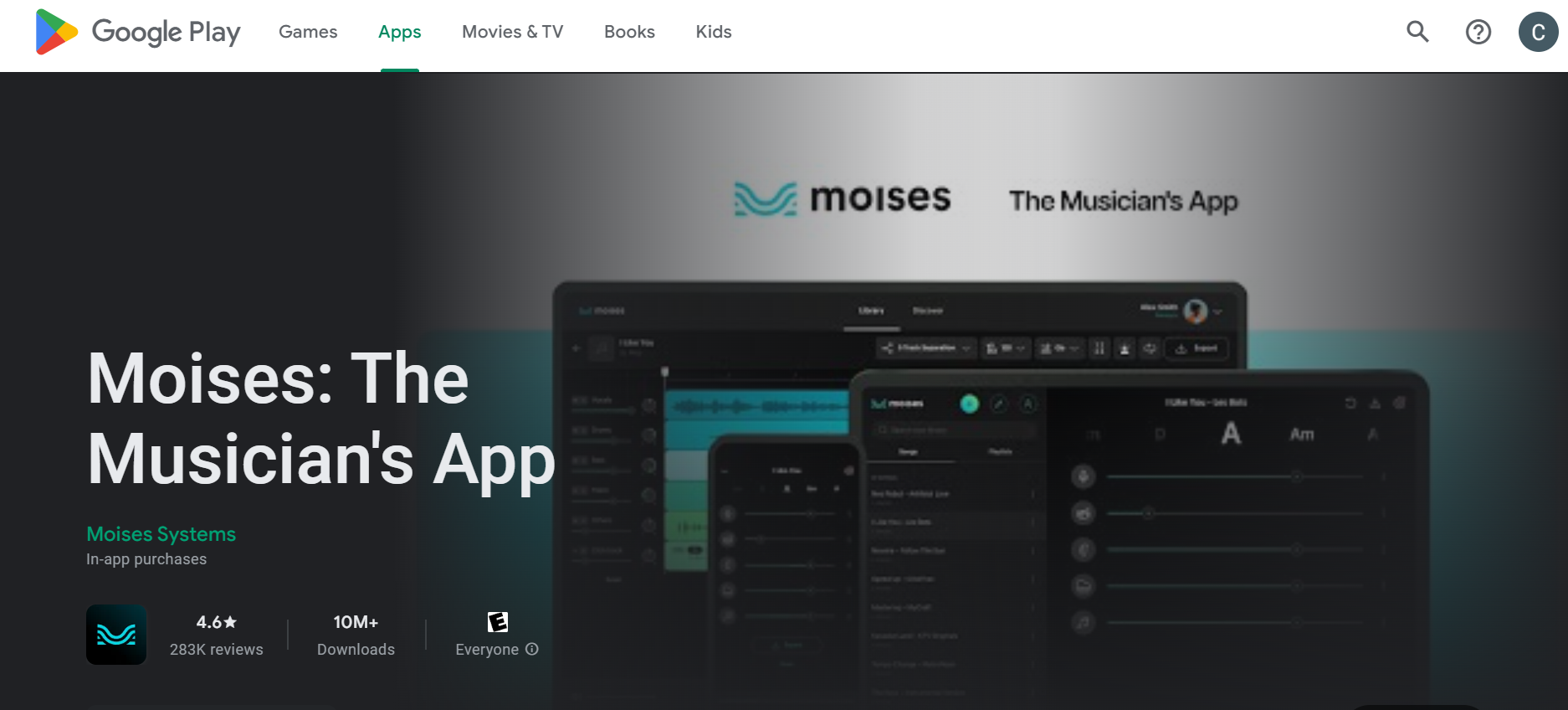
Step 1: Access Moises App:
- Open the Moises app on your mobile device. If you haven't already, sign in to your account.
- Tap the "+" button to initiate the upload process. You can select to download a song from your device's library or provide a public URL.
- Choose the type of instrument or track separation you prefer (vocals, drums, bass, etc.) and proceed to upload button submit the song for processing.
Step 2: Processing and Editing:
- Allow the Moises app some time to upload and process the song.
- Once the processing is complete, you'll gain access to the individual audio and video tracks for editing.
- Remix and edit the audio track to your preference. You have full control over the quality of each audio track you play, allowing you to adjust volumes, mute or remove vocals, bass or instruments, and apply effects effortlessly.
- Take advantage of additional features and tools such as identifying the track lyrics, song key, BPM, and chords provided by Moises, enhancing the quality of the audio track and your editing experience.
Step 3: Finalizing and Exporting:
- After completing your edits, tap on the "Export" button to save it.
- Choose whether you want to download separated tracks or the entire studio mix in MP3 or M4A format.
- Tap on the desired file export option, and your file will save and begin downloading promptly.
With these straightforward steps, you've successfully learned how to create an instrumental version of audio and video for a song using the Moises mobile app. Enjoy exploring the endless possibilities for music and video editing right at your fingertips.
FAQ's
Q: Can I use Moises.ai to create instrumentals for commercial use?
A: Yes, Moises.ai allows you to create for commercial use. However, it's always a good idea to check the licensing agreements of whoever recorded the original song to ensure compliance.
Q: Can I upload video file of any song to Moises.ai to create an instrumental track?
A: You can upload most songs online to Moises.ai for separation. However, there may be some limitations based on licensing agreements or the complexity of the song.
Q: Can I customize the instrumental tracks in Moises.ai?
A: Yes, Moises.ai allows you to customize the instrumental, drum and bass and vocal tracks that play by manipulating individual drum and bass and vocal tracks, controlling volumes, and muting or removing vocals and instruments.
Conclusion
Crafting an instrumental version of your favorite song has never been more accessible, thanks to tools from Moises.ai. Whether you're a seasoned studio musician, a budding content creator, or simply a music lover, Moises.ai offers a seamless and efficient solution for generating top-notch studio quality instrumentals online.
By harnessing the power of advanced AI technology coupled with various tools and a user-friendly interface, Moises.ai empowers users to effortlessly create professional studio-grade instrumentals with just a few clicks. Its intuitive features streamline the entire whole instrumentals make process, making it an indispensable tool for individuals of all skill levels and backgrounds.
With Moises.ai, you can delve into the intricate layers of beats, drums, vocals, vocal samples and sounds of any song, manipulating individual tracks to craft the perfect instrumental or vocal rendition. Whether you're fine-tuning drum volumes, muting vocals, or adding creative effects, Moises.ai puts the power of music production right at your fingertips.
Whether you're a musician seeking inspiration, a content creator looking to enhance your projects, or simply someone who appreciates the beauty of instrumental music, Moises.ai offers a world of possibilities. Dive into the realm of instrumental creation with Moises.ai and unlock your musical potential today.





